I know it's been done a million times but I just wanted to do my own version of it so here's the way I do my HDR images.
What you need, image-wise?
For HDR processing, you'd need to take photos of a scene with at least 3 different exposures. I usually go for 2-steps underexposed, 2-steps overexposed and the supposedly correct exposure.
Tools:
- I use a dSLR, you can use any cameras that would allow exposure bracketing
- a tripod is 99% a must (especially when trying to HDR at night), unless you've got a really steady hand
- shutter release is recommended but not compulsory. I usually use mine for night HDRs only.
My camera setup:
- I shoot with Aperture Priority mode for HDRs. It's the A Mode in Nikons.
- I'll select the desired aperture.
- I'll set the bracketing option to 5 or 7 or 9 exposures depending on the scene. This is because my D300 can only bracket at 1-step intervals compared to the D80 I used to have which can bracket at 2-step intervals (boss!!). I wish they'd kept this feature in the D300 but that rant is for another time.
- set the camera shotting mode to Continuous High Speed (CH on the D300)
And you're ready to go.
Once the camera is on a tripod and my setup has been done, I'd frame and hold the shutter release until the camera finished shooting. If you set the bracketing to 5 frames, it will shoot 5 times and it will then stop.
When shooting at night, a shutter release would be handy as sometimes for the 1- or 2-step overexposure, it could take a while for the camera before it releases the shutter (20- to 30-second exposure or more) and a shutter release would minimise the movement of the camera.
HDR EXAMPLE
Below are three photos of the State Library of Victoria I took years ago when I still have the D80. Exposures from firts to last: 2-steps underexposed, correct exposure, 2-steps overexposed.
Now I'll be generating a HDR image from these three photos. I use Photomatix, but there are lots of HDR softwares out there (even Photoshop does it too) so feel free to try them.
In Photomatix, click HDR - Generate (or Ctrl + G).
It will ask you to load the pics for HDR generation. Click Browse, I'll select the pics I've got and click Open then click OK.
Another dialogue box will appear. Leave them on default but tick on 'Attempt to reduce ghosting artifacts' then select (depending on the scene) 'Moving objects/people' or Ripples'. In this case I'll select Moving objects/people. If a tripod was used when taking photos, the checkbox doesn't need to be ticked, but I always do it just in case. Then click OK.
Wait for a few seconds, an image should appear with a small box saying HDR Viewer. We're not done yet here.
Close the HDR Viewer, then click HDR - Tone Mapping (Ctrl +T).
Another dialogue box should appear like the one below. I'd usually leave everything at their default value except for Strength and Light Smoothing. I'd usually put the Strength around 80-100 and Light Smoothing to the very right or second from the right. Seems to give me the most natural result. When you're done here, click OK, then save. I usually save the file as a Tiff file as I'm bringing it over to Photoshop.
Here's the pic generated by Photomatix that I'm bringing over to Photoshop.
Tweak the photo until you think it's right. I'd usually fix the curves at least, sometimes the levels if I need to. And just tweaking the colour until I feel I've got the right mood for the scene. Here's the final image after tweaking in Photoshop.
And I'm done. You'd notice that the leaves on the top left corner are a bit blurry. This is because it was windy when I took these photos.
IMPORTANT STUFF
Don't use Shutter Priority Mode. Why? Because Shutter Priority will bracket different exposures with variable apertures which we don't want for HDR. We want the same depth of field for the different exposures.
When editing in Photomatix or Photoshop, watch out for Halos appearing around hard edges. We don't want this and it makes your HDR image look amateurish. And yes,
I've been there too.
When doing HDRs handheld (yes it is possible), make sure you zoom in at 100% to see if your images are aligned perfectly before tweaking even in Photomatix. You can do this after Photomatix has generated your HDR image before closing the HDR Viewer dialogue box.
And last but not least, if you want to have a look at more HDR examples, here's
my HDR Set live at
my Flickr.